Sanyo ICR-B50 User Manual
Browse online or download User Manual for Dictaphones Sanyo ICR-B50. Sanyo ICR-B50 User's Manual
- Page / 37
- Table of contents
- TROUBLESHOOTING
- BOOKMARKS



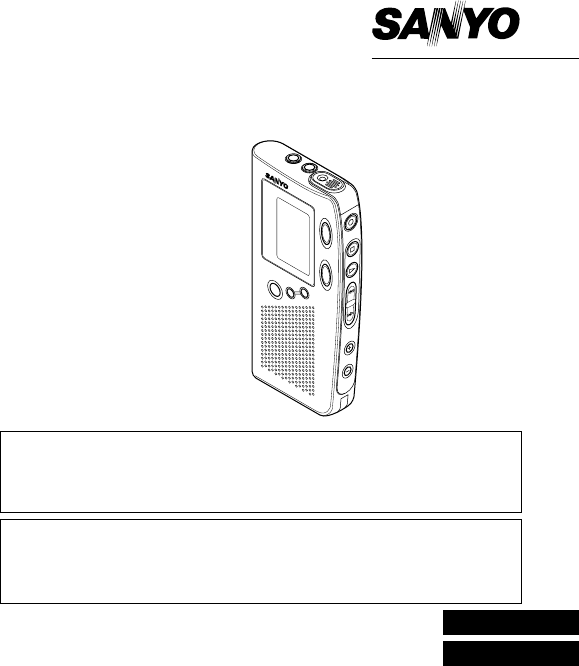
- INSTRUCTION MANUAL 1
- Digital Voice Recorder 1
- Important Information: 2
- CONTENTS 2
- PRECAUTIONS 3
- ACCESSORIES 3
- CONTROLS 4
- POWER SUPPLY 5
- BEFORE OPERATION 6
- SELECTING THE MENU MODE 8
- RECORDING 10
- PLAYBACK 13
- VOICE ALARM TIMER 18
- CLEANING THE CABINET 24
- TROUBLESHOOTING GUIDE 25
- FCC INFORMATION 31
- SPECIFICATIONS 31
- Toll Free 1-877-999-1840 32
- LABOR PARTS 33
- 1 YEAR 1 YEAR 33
- THE SANYO COMFORT WARRANTY 35
- For Canada 35
Summary of Contents
ICR-B50INSTRUCTION MANUALDigital Voice RecorderENGLISHESPAÑOLSANYO'S HELP-LINECall the toll-free number below if you have any difficulties operat
9RECORDING1. Press the n button to turn the power on.2. Set the REC MODE switch (back of the unit) to select the desiredrecording mode.DIC (Dictating)
10• If the CUE INDEX button is pressed during re-cording, an index mark is made (INDEX numberappears briefly) and recording continues. (Up to16 index
11Insertion recordingTo insert into a file (Previous recorded material will remain.)1. Select the “INSERT” edit mode. “INSERT” appears on the display.
12PLAYBACK1. Set the PLAY SPEED switch (back of the unit) to SLOW, STD, or FAST.SLOW: Slow-speed playbackSTD: Standard-speed playbackFAST: Fast-speed
13Auto pauseWhen the end of the file is reached during playback, “AUTO” and “PAUSE”appear in turn. The unit pauses automatically for the preset auto p
14Time displayPress the TIME/SET button repeatedly during recording, playback and stopmode. The display changes as follows.In recording modeRecording
15ERASINGImportant Note:Before erasing, make sure that the battery indicator is full.Preparations1. Press the MENU button to select “FOLDER”.2. Press
16Partial erasing (A-B erasing)1. Press the c or d button to select the file number.2. Press the a button to start playback.3. Press the a button agai
17VOICE ALARM TIMER 1. Press the n button to turn the power on. 2. Select the sub-menu “ALARM” of “FOLDER”. (See “SELECTING THEMENU MODE”.) “FOLDER
18PC (Personal Computer) CONNECTIONImportant Note:Your PC must run the Windows98 operating system with parallel port.Windows is a registered trademark
1Important Information:Notes on clock settingBe sure to set the date and time of the unit’s clock before you start usingit. (See “Adjusting the date a
19Operation1. Connect the unit to the PC using the Parallel port Adapter as shown inFig. 17.2. Press the n button to turn on the power.3. Operate your
204. Press the REPEAT and CUE INDEX buttons at the same time to select“ENROLL”.5. Operate the PC and start “ViaVoice”. (Follow the instruction manuals
216. Speak into the unit to record your voice.Notes on enrolling (Fig. 18)It is important to place the unit in a proper position to achieve maximumrec
22Important Note:When you attempt to transcribe a data file of the ICR-B50, be sure to enrollby using the ICR-B50. If you enroll data by using the hea
23CLEANING THE CABINETClean the outside of the unit with a clean soft cloth, moistened with lukewarmwater. Do not use benzene, thinner or alcohol sinc
24TROUBLESHOOTING GUIDESYMPTOMPOSSIBLE CAUSECORRECTIVE ACCTIONThe unit does not operate.The batteries are discharged or not installed.Insert two new “
25READ CAREFULLY BEFORE USE!!!USER LICENSE AGREEMENTIMPORTANT! — BY INSTALLING, COPYING, ACCESSING, DOWNLOAD-ING, AND/OR USING THIS THE SOFTWARE, YOU
261. Grant of License. Licensor shall grant Licensee a non-exclusive, non-sublicensable, non-transferable license for the use of the Softwareunder the
27purposes or otherwise any and all technical information (the “TechnicalInformation”) provided by Licensee to Licensor, provided, however, thatLicens
285. DISCLAIMER OF WARRANTY:THE SOFTWARE IS DEEMED ACCEPTED BY LICENSEE UPON IT’SUSE BY LICENSEE.THE SOFTWARE IS PROVIDED TO LICENSEE AS IS, WITHOUTWA
2WHAT TO DO IF...If the operation of the unit or display is not nor-mal,1. Open the battery compartment lid.2. Remove the batteries. Wait 2 minutes, t
296. Indemnification:Licensor will not have any liability to Licensee for, and Licensee willdefend and hold Licensor harmless against, any claim, expe
30Tested To ComplyWith FCC StandardsDeclaration of ConformityModel Number : ICR-B50Trade Name : SanyoResponsible Party : SANYO FISHER COMPANYAddress :
31For USASANYO SERVICE PLUS LIMITTEDWARRANTYDICTATION PRODUCTS ONLYOBLIGATIONSIn order to obtain factory warranty service for Sanyo Dictation Products
32Subject to the OBLIGATIONS above and EXCLUSIONS below, SANYOFISHER COMPANY (SFC) warrants this SANYO Dictation product againstdefects in materials a
3321605 Plummer StreetChatsworth, CA 91311THE DURATION OF ANY WARRANTIES WHICH MAY BE IMPLIED BYLAW (INCLUDING THE WARRANTIES OF MERCHANTABILITY AND F
34THE SANYO COMFORT WARRANTYBUSINESS SYSTEMS - DICTA RECORDERSWARRANTY APPLICATIONNew, unused Sanyo Dicta Recorder products purchased in Canada ar
35ORIGINAL RETAIL PURCHASER’S RESPONSIBILITYYou, the original retail purchaser, must present your original, dated bill-of-sale together with this warr
36SANYO Canada Inc.HOW TO OBTAIN WARRANTY SERVICEPlease contact the Sanyo Authorized Dealer from whom the product waspurchased, or contact us directly
31 2 3412151314116791058162017181921CONTROLS 1. Earphone jack (EAR) 2. External microphone jack(MIC) 3. Built-in microphone (MIC) 4. Record button
4POWER SUPPLYBatteries1. Open the battery compartment lid.2. Install two “AAA” batteries. Observe proper polarity.Battery indicator ( )The line of r
5BEFORE OPERATIONEarphoneConnect an earphone (8 ohms, cord length less than 2 meters (6 feet, 6inches), not supplied) to the EAR jack. (The speaker is
6Adjusting the date and time1. Press the MENU button repeatedly until the date and time display ap-pears.2. Press the TIME/SET button. The year displa
7SELECTING THE MENU MODE1. Press the MENU button repeatedly to select thedesired menu mode. Each time the button ispressed, the display changes as fol
8Date and time (See “Adjusting the date and time”.)VAS (Voice activated system): Selecting VAS modeVAS OFF wv VAS ONVAS OFF: To start and stop recordi

 (10 pages)
(10 pages)







Comments to this Manuals