Sanyo SRP-270 User Manual
Browse online or download User Manual for Printers Sanyo SRP-270. Sanyo SRP-270 User Manual
- Page / 37
- Table of contents
- BOOKMARKS



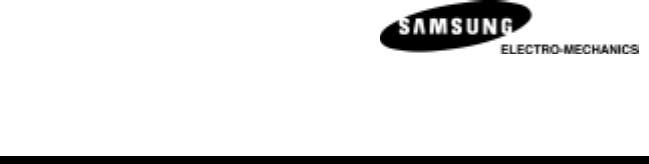
- SRP-270 1
- Warning - U.S 2
- Notice - Canada 2
- Caution 2
- INTRODUCTION 2
- Table of Contents 3
- Chapter 1. Unpacking 4
- 1-3. Functions 5
- Cable to the printer 7
- 3-2. Roll Paper Installation 9
- Chapter 6. The self test 17
- Chapter 7. Code Table 18
- Control code Hexadecimal 25
- Function 25
- Appendix A 29
- Interface Connector 30
- Drawer Connector 32
- Appendix B 33
- Appendix C 34
- normal position 36
- JE68-00112D Rev.1.00 37
Summary of Contents
Operator’s Manual All specifications are subjected to change without noticeSRP-270 SERIES 1 STATION PRINTER
94). Put the roll paper on the paper holder and insert the paper in the printer. " SRP-270 A/C : 1Ply Paper # SRP-270 D : 2Ply Pape
10 5) Insert the end of the roll paper straight into the paper inlet. The printer feeds the paper automatically and then the printer will cut t
117). Insert the end of the roll paper into the groove on the Roller-Pulley, warp the paper around it two or three times and load the Roller-Pulley
12Chapter 4. Setting the DIP switches The DIP switches are located on the bottom of the printer. The DIP switches are used to set the printer to p
13Serial Interface (RS-232C/RS-485) Specification DIP Switch 1 Setting Emulation mode selection Dip Switch 2 Setting Baud rate selectio
14Parallel/USB Interface Specification DIP Switch 1 Setting Emulation mode selection Dip Switch 2 Setting SW FUNCTION ON OFF DEFAULT 1
15Chapter 5. Hexadecimal Dumping This feature allows experienced users to see exactly what data is coming to the printer. This can be useful in fi
16Chapter 6. The self test The self-test checks whether the printer has any problems. If the printer does not function properly, contact your deal
17Chapter 7. Code Table The following pages show the character code tables. To find the character corresponding to a hexadecimal number, count acr
18 Page 2 ( PC 850 : Multilingual )
Warning - U.S. This equipment has been tested and found to comply with the limits for a Class A digital device pursuant to Part 15 of the FCC Rules.
19 Page 3 ( PC 860 : Portuguese )
20 Page 4 ( PC 863 : Canadian - French )
21 Page 5 ( PC 865 : Nordic )
22 Page 19 ( PC 858 : Euro )
23 International Character
24Chapter 8. Control Commands List EPSON mode Control code Hexadecimal code Function <HT> 09 Horizontal tab <LF> 0A Print and line
25Control code Hexadecimal code Function <ESC> c 3 n 1B 63 33 n Select paper sensor to output paper end signals <ESC> c 4 n 1B 63 3
26Control code Hexadecimal code Function <ESC> "1" 1B, 31 1/9 inch paper feed preset command <ESC> "2" 1B, 32
27Control code Hexadecimal code Function <ESC><BEL>n1 n2 1B 07 n1 n2 Adjust drive pulse width for peripheral unit(Default setting) &l
28Appendix A Connectors
2 Table of Contents CHAPTER 1. UNPACKING ...3 1-1. CHECKING THE CONTENTS OF THE PRINTER B
29Interface Connector Serial Interface (RS-232C) Pin No. Signal name Direction Function 1 FG - Frame Ground 2 TXD Output Transmit Data 3 RXD Inp
30Parallel Interface (IEEE-1284) Pin No. Source Compatibility Mode Nibble Mode Byte Mode 1 Host nStrobe HostClk HostClk 2 Host / Printer Data
31USB Interface Pin No. Signal Name Assignment (Color) Function Shell Shield Drain Wire Frame Ground 1 VBUS Red Host Power 2 D- White Data
32Appendix B Specification Printing method Serial impact dot matrix Number of head pin 9 wires Printing direction Bi-directional Lines per secon
33Appendix C Removing Jammed Paper 1) Open the printer cover 2) Raise the auto cutter unit by lifting the knob lock. 3) Remove the ribbon cassette
346) Move the print head carriage to the reverse direction of paper jam. By pushing on the side of the print head as shown in the illustration. 7)
35 NOTE: If you are troubled with reloading the paper, the cutter blade may not be in its normal position. Insert
JE68-00112D Rev.1.00
3Chapter 1. Unpacking 1-1. Checking the Contents of the printer box After unpacking the unit, check that all the necessary accessories are inclu
4 1-3. Functions The power switch is used to turn the printer on and off. The FEED button is used to feed roll paper. The POWER light (green)
5Chapter 2. Connecting the cables 2-1. Connecting the AC adapter to the printer 1). Make sure that the printer is turned off. 2).
62-2. Connecting Interface Cable and Drawer Cable to the printer Connect the Host Computer(POS/ECR) to the printer using an interface c
7Chapter 3. Installing the roll paper 3-1. Ribbon Cassette Installation 1). Before inserting the ribbon cassette, turn the knob clockwise to pr
83-2. Roll Paper Installation Be sure to use roll paper that matches the printer's specifications. 1). When possible, make sure that the
 (54 pages)
(54 pages)







Comments to this Manuals