Sanyo DP32649 User Manual
Browse online or download User Manual for Televisions Sanyo DP32649. Sanyo DP32649 User Manual
- Page / 13
- Table of contents
- BOOKMARKS



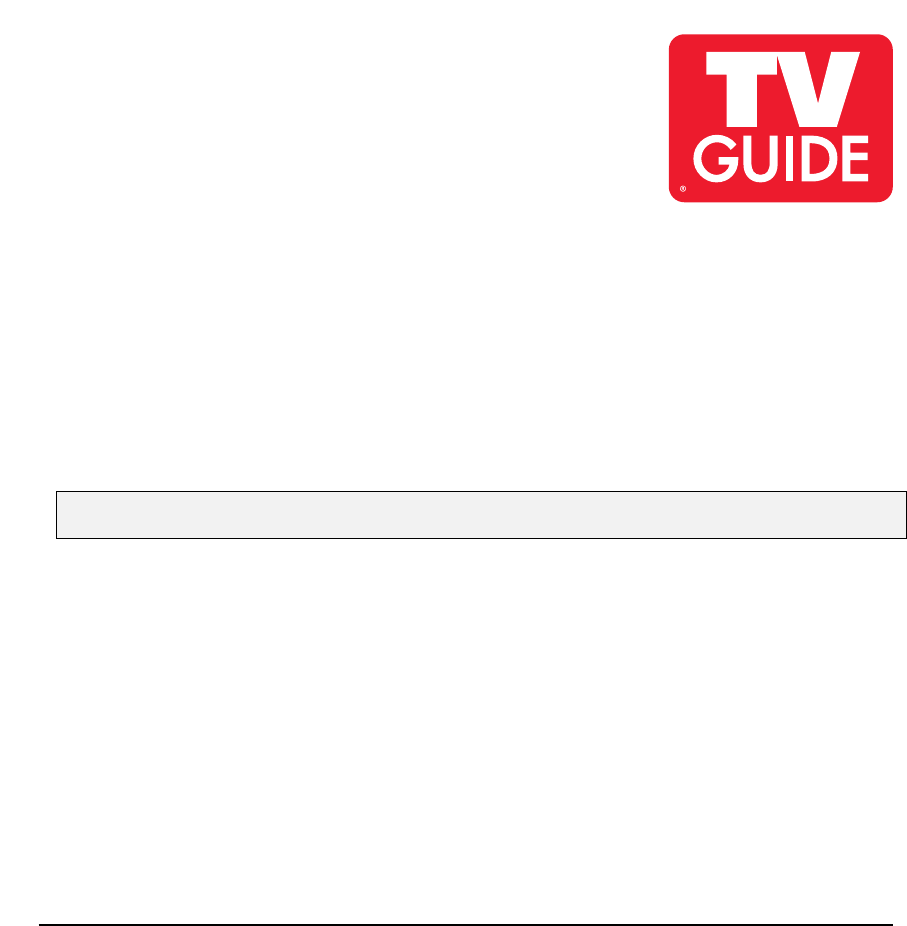
Summary of Contents
1. TV GUIDE ON SCREEN PRODUCT OVERVIEWCongratulations, you purchased a TV with TV Guide On Screen™ built in. The Guide has services and features that
103.3 Modifying your Guide SetupOnce you have completed Guide setup you can:• Modify general system settings, such as your location and connected se
114. Press > to highlight Next and press ENTER.The first setup screen appears. 5. Follow the on-screen instructions or, for more information, see S
124. Press > to highlight Next and press ENTER.A channel lineup screen, which lists all available channel lineups in your area, appears. 5. Highli
13Warning: If you receive both analog and digital versions of the same channel, do not changethe tune channel number of the analog station to match t
21.2 Guide Screen ElementsGuide screens have common features and controls, as shown in the followingLISTINGS example.Indicates the actvie fileDisplay
31.2.1 Getting Help in the GuideDuring initial setup, the Info icon indicates more Help information is available forthe current setup screen. Wh
42. VIEWING YOUR CHANNEL LISTINGSLISTINGS helps you find what’s on by providing localized channel lineups.In LISTINGS, you can:• View twenty-four hou
52.2 Viewing Additional Show InformationThe Info Box for each show tile contains information about the show. The Info iconindicates the Info Box can
63. SETTING UP YOUR GUIDEThe Guide uses setup information to provide you with show listings and lineups in your area.NOTE: Show listings are updated
7To navigate in the Guide setup screens:• Use the , , < , > keys to highlight selections• Use ENTER to select (or clear) the highlighted
84 Check SetupThe following screen appearsafter you have configured theservice you selected in Screen 3.Yes: Continue Setup process –opens screen 5.No
93.2 Checking Setup ProgressThe Setup Progress screen lets you track the status of the various Guide setup functions. To view the Setup Progress scre


 (6 pages)
(6 pages)







Comments to this Manuals