Sanyo PID-42NE1 Operations Instructions
Browse online or download Operations Instructions for LED displays Sanyo PID-42NE1. Sanyo PID-47NE1 User Manual
- Page / 48
- Table of contents
- TROUBLESHOOTING
- BOOKMARKS



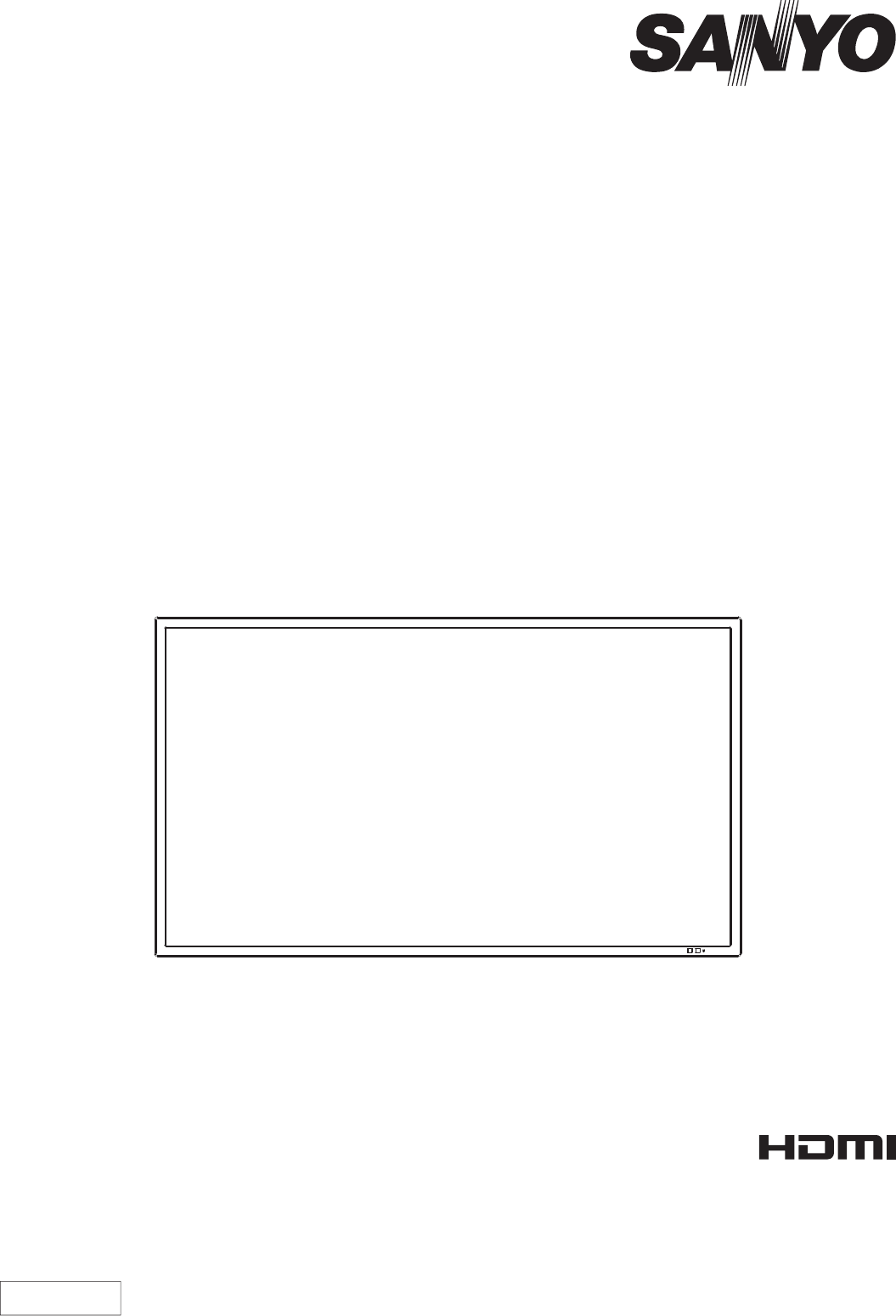
- Operating Instructions 1
- FULL HD LCD Display 1
- PID-42NE1 1
- PID-47NE1 1
- Table of Contents 2
- Important Safety Notice 3
- Safety Precautions 4
- Cleaning and maintenance 6
- Accessories 7
- Connections 8
- HDMI connection 10
- DVI-D IN connection 10
- PC Input Terminals connection 11
- SERIAL Terminals connection 12
- Power On / Off 13
- Selecting the input signal 15
- Basic Controls 16
- ASPECT Controls 18
- Digital Zoom 19
- On-Screen Menu Displays 20
- Adjusting Pos. /Size 22
- Adjusting POS. /SIZE 23
- Picture Adjustments 24
- Advanced settings 25
- Sound Adjustment 26
- PRESENT TIME Setup 27
- Set up TIMER 28
- Mode selection 29
- Start setting 29
- Wobbling 30
- Reduces power consumption 31
- Customizing the Input labels 32
- 2/2 Setup 33
- Setup for MULTI DISPLAY 34
- Setup for Input Signals 36
- Colour system 38
- Cinema reality 38
- XGA Mode 38
- Noise reduction 39
- Input signal display 40
- Options Adjustments 41
- Troubleshooting 43
- Applicable Input Signals 44
- Shipping condition 45
- Specications 46
- SANYO Electric Co., Ltd 48
Summary of Contents
hEnglishPlease read these instructions before operating your set and retain them for future reference.Operating InstructionsFULL HD LCD DisplayPID-42
10HDMI connectionDVI-D IN connection[Pin assignments and signal names]19314218Note: AdditionalequipmentandHDMIcableshownarenotsuppliedwithth
Notes:• Computersignalswhichcanbeinputarethosewithahorizontalscanningfrequencyof30to110kHzandverticalscanningfrequencyof48to
6 7 8 9 1 3 4 5 2 COMPUTERRS-232Crosscable(soldseparately)D-sub9p(Male)(Female)12SERIAL Terminals connectionNotes:• Setupthecomputerto
PowerIndicatorRemoteControlSensorPowerswitch13Power On / OffPress the buttonontheremotecontroltoturntheDisplayoff.PowerIndicator:Red
16:9PCItaliano Español ENGLISH (US) English (UK) Deutsch Français OSD LanguageSetSelectPRESENT TIME Setup PRESENT TIME MON 99 : 99Set PRESENT
15Selecting the input signalNotes:• SelectingisalsopossiblebypressingtheINPUTbuttonontheunit.• Selecttomatchthesignalsfromthesourc
16Basic ControlsMENU Screen ON / OFFEachtimetheMENUbuttonispressed,themenuscreenwillswitch.(seepage20)Volume AdjustmentVolumeUp“+”Dow
Off timer90123410:00PC4:317Basic ControlsRemote Control TransmitterStandby (ON / OFF) buttonTheDisplaymustrstbepluggedintothe wall outlet a
TheaspectmodechangeseachtimetheENTERbuttonispressed.18ASPECT ControlsTheDisplaywillallowyoutoenjoyviewingthepictureatitsmaximum
× 1 × 2 × 3 × 41Exit2 Exit219Digital Zoom1324Thisdisplaysanenlargementofthedesignatedpartofthedisplayedimage.Display the operation guide.P
2Trademark Credits• VGAisatrademarkofInternationalBusinessMachinesCorporation.• MacintoshisaregisteredtrademarkofAppleInc.,USA.• SV
20On-Screen Menu DisplaysRemote Control Unit1Display the menu screen.Press to select.(Example:Picturemenu) Presssever
0NormalNormaliseAuto SetupPos. /SizeV-Pos0H-PosV-SizeClock PhaseH-Size1:1 Pixel ModeDot Clock0000OffPage22,231/2SignalInput labelWobblingSetupPower
0NormalNormaliseAuto SetupPos. /SizeV-Pos0H-PosV-SizeClock PhaseH-Size1:1 Pixel ModeDot Clock0000OffNotes:Unadjustable items are grayedout.Adjusta
23Adjusting POS. /SIZEH-Pos Adjustthehorizontalposition. V-Pos Adjusttheverticalposition.H-Size Adjustthehorizontalsize. V-Size Adjusttheve
10070505050PictureNormalNormaliseNormalBrightnessPicture ModeColourContrastBacklightTintAdvanced settingsMemory saveWhite balanceNormalMemory loadMemo
25Picture AdjustmentsNotes:• “Colour”settingcanbe adjustedforVideoinput signal.• Youcanchangethelevelofeachfunction(Backlight,Contra
000SoundNormalNormaliseNormalOffTrebleSound ModeBalanceBassSurroundMAINAUDIO OUT (PIP)26Sound Adjustment1PresstodisplaytheSoundmenu.Press to sele
99 : 99MONPRESENT TIME SetupPRESENT TIME MON 99 : 99SetPRESENT TIMEDAY2/2SetupMULTI DISPLAY SetupSet up TIMERPRESENT TIME SetupMenu Display Dura
28OnPower On12 : 00VIDEOSet up TIMERDayPower ModeTimeInputTimer FunctionProgram1MONPRESENT TIME MON 0 : 03Set up TIMERPRESENT TIME Setup / Setup TIM
ScreensaverStartModeOffPRESENT TIME MON 0 : 021/2 1/2SignalInput labelWobblingSetupPower managementOffOffAuto power offOffStandby saveOff(SERIAL)EC
3Important Safety NoticeWARNING1) Topreventdamagewhichmayresultinreorshockhazard,donotexposethisappliancetodrippingor splashing.
ScreensaverStartModeWOBBLINGPEAK LIMITFinish TimeStart TimeTime Designation6 : 1512 : 30OFFOFFSIDE BAR ADJUSTBRIGHTPRESENT TIME MON 15 : 00Screensa
31Reduces power consumption1/2SignalInput labelWobblingSetupOffPower managementAuto power offOffStandby saveOff(SERIAL)ECOOffOSD Language English(UK)C
1/2SignalScreensaverInput labelWobblingPower managementOffAuto power offOffECOOffOSD Language English(UK)Component/RGB-in selectRGBOffSetupStandby sav
331/2SignalInput labelWobblingSetupOffPower managementOffAuto power offOffStandby saveOff(SERIAL)ECOOffOSD Language English(UK)Component/RGB-in select
2/2SetupMULTI DISPLAY SetupSet up TIMERPRESENT TIME SetupMenu Display Duration15 SMenu Transparency201MULTI DISPLAY SetupHorizontal ScaleOffA1Location
35Setup for MULTI DISPLAYItem DetailsLocationSelecttherequiredarrangementnumber.(A1-E5:Refertothefollowing)Display Number locations for each
1/2SignalInput labelWobblingSetupOffPower managementOffAuto power offOffStandby saveOff(SERIAL)ECOOffOSD Language English(UK)Component/RGB-in selectRG
3D Y/C FilterColour systemSignalOnAutoCinema realityOff4:3[ AV ]Noise reductionOff1/2SignalInput labelWobblingSetupOffPower managementOffAuto power of
3D Y/C FilterColour system Signal On Auto Cinema reality Off [ AV ] Noise reductionOff38Setup for Input SignalsColour systemSelectSignalfromthe“Se
3D Y/C Filter (NTSC)Colour systemSignalOnAutoCinema realityOff4:3[ AV ]Noise reductionOff39Presstoselect“Noisereduction”.Presstoselect“Off”,“A
4Safety PrecautionsAlwaysbesuretoaskaqualiedtechniciantocarryoutset-up.Smallpartscanpresentchokinghazardifaccidentallyswallowed.K
SyncSignalH-Freq.V-Freq.kHzHz63.9860.02Signal Format1280×1024/60[ RGB ] Cinema realityNoise reductionXGA ModeAutoOffOff1024 × 768Cinema realitySignalO
Options1/2Initial inputOn screen displayOnOffOffOff00Maximum VOL levelInitial VOL levelOffInput lockOffButton lockOffRemocon User levelOptionsEnableOf
42Options AdjustmentsItem AdjustmentsButton lockOff On MENU&ENTER Off: Allthebuttonsonmainunitcanbeused.MENU&ENTER: LocksMENU an
43TroubleshootingBeforeyoucallforservice,determinethesymptomsandmakeafewsimplechecksasshownbelow.SymptomsChecksPicture SoundInterferen
44Applicable Input Signals*Mark:ApplicableinputsignalSignalnameHorizontalfrequency(kHz)Vertical frequency(Hz)RGBIN(Dotclock(MHz))PCIN(Dot
45Applicable Input Signals1/2SignalInput labelWobblingSetupOffPower managementOffAuto power offOffStandby saveOff(SERIAL)ECOOffOSD Language English(UK
46SpecicationsNotes:• Designandspecicationsaresubjecttochangewithoutnotice.Massanddimensionsshownareapproximate.• Thisequipmentcom
Information for Users on Collection and Disposal of Old Equipment and used BatteriesThesesymbolsontheproducts,packaging,and/oraccompanyingdocu
N9AP/N9BPSANYO Electric Co., Ltd.
5Safety Precautions When using the LCD DisplayTheDisplayisdesignedtooperateon220-240VAC,50/60Hz.Do not cover the ventilation holes.•Doin
6Safety Precautions CAUTION When using the LCD Display Donotbringyourhands,faceorobjectsclosetotheventilationholesoftheDisplay.•Heate
AccessoriesHelpful Hint:Forfrequentremotecontrolusers,replaceoldbatterieswithAlkalinebatteries for longer life. Precaution on battery useInc
ConnectionsVideo equipment connectionPlug the AC cord into the display unit.PlugtheACcorduntilitclicks.Note:MakesurethattheACcordislocked
RLRLAUDIO OUTAUDIO OUT RGB OUTY PB PR OUTVIDEO OUTS VIDEO OUTNotes:• Change the “Component/RGB-in select” setting in the “Setup”menuto“Comp





 (68 pages)
(68 pages)







Comments to this Manuals